When you host your website with Backhouse Media, we need access to your Domain registrar account to properly configure your Domain settings. If your Domain is registered with GoDaddy, adding us as a delegate is the safest and most convenient way to grant this access. This article will guide you through the process of adding Backhouse Media as a delegate to your GoDaddy account.
Why is this important?
Delegate access allows us to make necessary changes to your GoDaddy account without having to share your password or MFA codes. This ensures that we can point your Domain to the correct Hosting servers (such as Cloudflare or BHM) while maintaining the security of your account.
Log in to your GoDaddy account
Navigate to GoDaddy.com and sign in to your account.
Access your account settings
Click on your profile icon in the top-right corner of the page and then on “Account Settings.”

Find the Delegate Access section
On the left side of the Account Settings page, click on “Account Settings” again. Then click on “Delegate Access.”
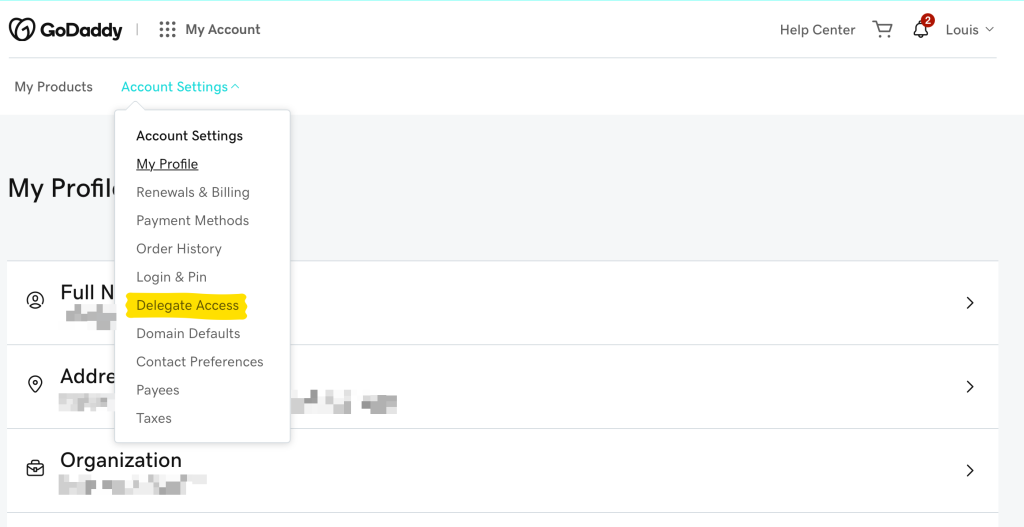
Initiate the invitation process
Under the section “People who can access my account,” find and click on the [+ Invite to Access] button.
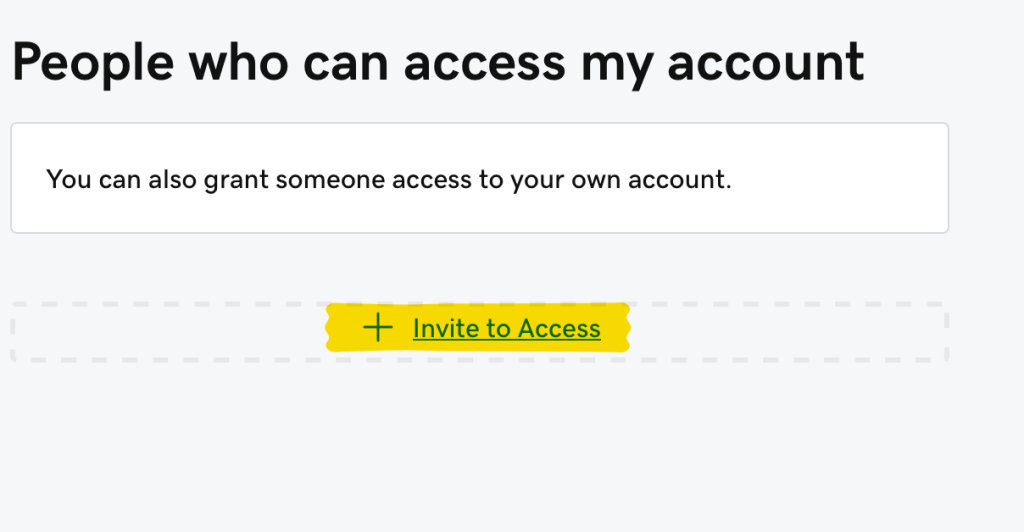
Enter Backhouse Media’s information
Fill in the invitation form with the following details:
– Name: Backhouse Media
– Email: [email protected]
– Access level requested: Choose “Products, Domains, & Purchase”
After entering this information, click the [Invite] button to send the invitation.
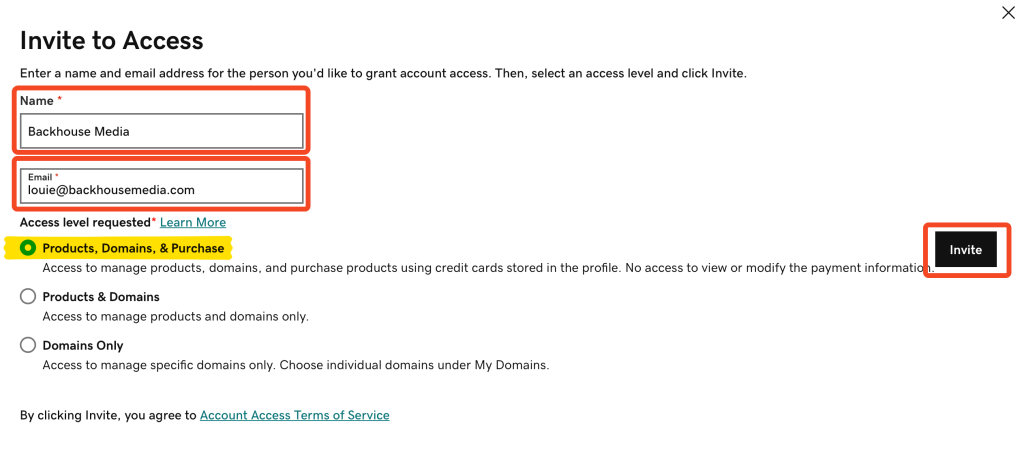
What happens next?
Once you’ve sent the invitation, we’ll receive an email inviting us to access your account. We’ll then be able to make the necessary connections and configuration changes for your Domain. It’s also helpful if you shoot us a quick email advising us that the process has been completed on your end.
Managing delegate access
After we’ve completed the required tasks, you have two options:
1. Remove our access if you prefer not to keep it active.
2. Keep our access enabled, which allows us to handle any future account settings changes more efficiently.
By following these steps, you’ll ensure that Backhouse Media has the appropriate access to manage your Domain settings effectively while maintaining the security of your GoDaddy account.
